Thanks for being a part of Asheville’s vibrant music scene! Whether you’re a promoter, the manager/owner of a local venue, one of our city’s fine musicians or performers, or visiting town for a show, Mountain Xpress wants to help you reach our readers around the region and let them know more about your upcoming gig.
Through a partnership with the SceneThink events platform, Xpress is able to provide an interactive, detailed online music and performance calendar of local happenings at your favorite clubs, bars and venues, in addition to our weekly print listings in the paper. The following guidelines will help you navigate our submissions system, format your listing, and get you on your way to reaching thousands of local music and arts lovers in the Asheville area!
About Clubland
Xpress’ Clubland music calendar is FREE to submit to and updated weekly. It features an average of 500-600 listings for over 50 venues in Western North Carolina, based on our distribution area. Print listings appear each Wednesday in the new issue of Xpress, and cover the following week’s worth of events. The print issue also includes a weekly “Feature Listing” with a photo of the performer and a brief bio blurb with info on the upcoming show. For more info on how to get a Featured Listing, contact clubland@mountainx.com.
The online Clubland calendar offers a host of customizable features: you can add band photos/logos, links to social media, ticket info and expanded descriptions for each event or a venue. It’s pretty easy and straight forward, and we hope that your contributions will add a little life and color to the Clubland calendar and give our readers a cooler, more in-depth experience!
This calendar is reserved for “club”-type events. What’s a “club” event? Well, usually it occurs in a bar, restaurant or music venue that features some sort of regular musical or performance line-up, geared towards the casual concert-goer. Due to space limitations and for clarity’s sake, we do not list the following in Clubland: church events, beer releases, NFL Sunday Ticket and related sports events, food events, events at private residences, art shows, classical performances [some exceptions are allowed], unless the event features a musical, comedic, danceable or otherwise “clubbish” aspect. Feel free to contact clubland@mountainx.com with any questions or if you need further guidance.
HOW TO SUBMIT
We offer two options for submitting Clubland listings to the calendar:
Option 1: Email clubland@mountainx.com with a list of upcoming events you wish to have listed, as far in advance as possible. The Clubland Editorial Staff (Max Hunt, Abigail Griffin & Jordy Isenhour) will enter submitted events for you for the upcoming publication between the preceding Friday-Monday (note: entry schedules may change during holidays; email clubland@mountainx.com for details).
The ABSOLUTE deadline for submitting Clubland events for an upcoming issue is 12 P.M. ON MONDAY prior to publication. The sooner you get them to us, the quicker they’ll get up there :)
Please include the following information for each event: Time, Date, Venue, Name of Performer, up to three genres of music (if applicable). Due to time constraints, Xpress staff will not upload photos and extra information to online listings if you have us enter it for you (sorry!).
Option 2: Submit your own listings online through http://mountainx.com/clubland/cal See below for step-by-step instructions on how to create a profile and submit events.
Feel free to contact clubland@mountainx.com with any questions about Clubland, submitting listings or if you need further guidance.
Thanks for helping us promote local music, art, and everything that makes Asheville the unique place it is!
Sincerely,
The MountainX Clubland team
CREATING AN ONLINE PROFILE AND SUBMITTING EVENTS TO CLUBLAND:
Step One: Setting up an account in SceneThink
To begin, you’ll need to set up an online account for SceneThink on the website. Start off by going to mountainx.com and clicking the “Clubland” tab at the top of the homepage (third one from the right). That will take you to the SceneThink Clubland landing page, which looks like this:

Next, click the “Add Event” tab in the upper right hand corner (just above the large ad space). That’ll bring you to a sign in/sign up page. Create an account by filling in the info on the right side. After you’ve created an account, you can sign in with your email and password on the left side for the future.
Step Two: Adding Events
Now you’re ready to begin cooking! After signing in, you show be brought back to the main landing page of SceneThink Clubland. Click The “Add Event” tab on the right side again to begin adding an event. The large ad on the right side should be replaced with a new window like so:

Start at the top by entering the name/title of the performance in the “Event Title” field, just below the “Cancel” tab in blue (don’t click cancel). Please remember to enter the genre of band/music/performer when applicable after the title in parenthesis, like so (no more than three genres per event, please!):

Next, fill out the fields below: Pick an event type from the list provided (if your event type isn’t listed, it probably doesn’t belong in Clubland! Contact calendar@mountainx.com to see if you qualify for the Community Calendar or Arts Calendar instead).
Pick a location from the available venues. Begin typing the name and it should pop up! If it doesn’t, or there’s a duplicate, let us know and we’ll fix that right away!
Add a date and time by clicking each field and selecting the appropriate date/time. If you’d like to add an end time, click that tab and repeat process. End times are not required, however, so skip it if it’s not important!
SceneThink offers you the option to add a short description of the event and/or a longer one. Enter the information into the relevant fields if so desired.
Now we get to the nitty-gritty (and cooler features): You can add photos or videos of a band or performance to each listing. Click the “Add photos….” tab, which will bring up a screen like this:
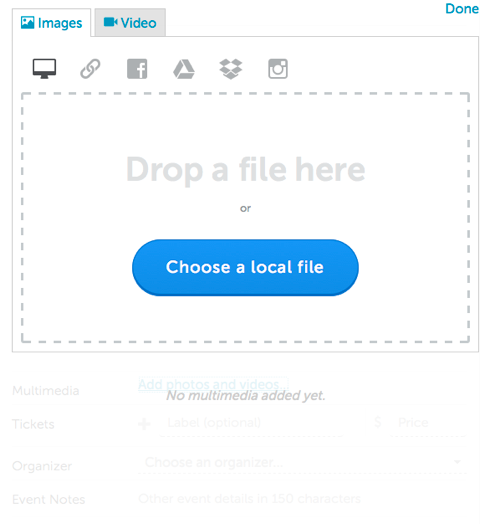
As you can see, there’s a variety of options for uploading images, through either social media or by dragging a file into the field. SceneThink may ask you to crop the image. Try to fit as much of the image into the field as you can. You can also link to a Facebook event or band page by clicking the tab at the top of the “Add Event” field.
The other fields are pretty self-explanatory. Clubland does not use “Saved Organizers”, so you can leave that field blank for now. When you are finished adding information, click “Save Event” to view the finished product, or click “Save & Add Another Event” to continue adding more events. You submission will go into a “Drafts Folder,” where the Clubland Editorial Team can review and tweak it for formatting and to make sure it qualifies for Clubland.
The finished product should look something like this:
Step Three: Managing Events
You can check to make sure your events are listed in the correct venue by clicking the little person figure at the top right-hand of the page next to the “Add Event” tab. Click “Manage Events” in the drop-down bar. To search by venue, look at the right side of the screen and select your desired venue from the drop down bar there. A list of events you entered for that venue should pop up on the left hand side of the screen, with options to edit the event or delete it if you hover over it.

To set reoccurring dates for repetitive events, click a specific event. It’ll pop up in the right side of the screen. Look at the top and click the circle with two arrows near the top right corner (second icon on that little blue line). Select the dates you’d like it to reoccur and hit “Update”.

That should just about do it! Feel free to contact clubland@mountainx.com or call (828) 251-1333, ext. 138 with any questions or concerns.




